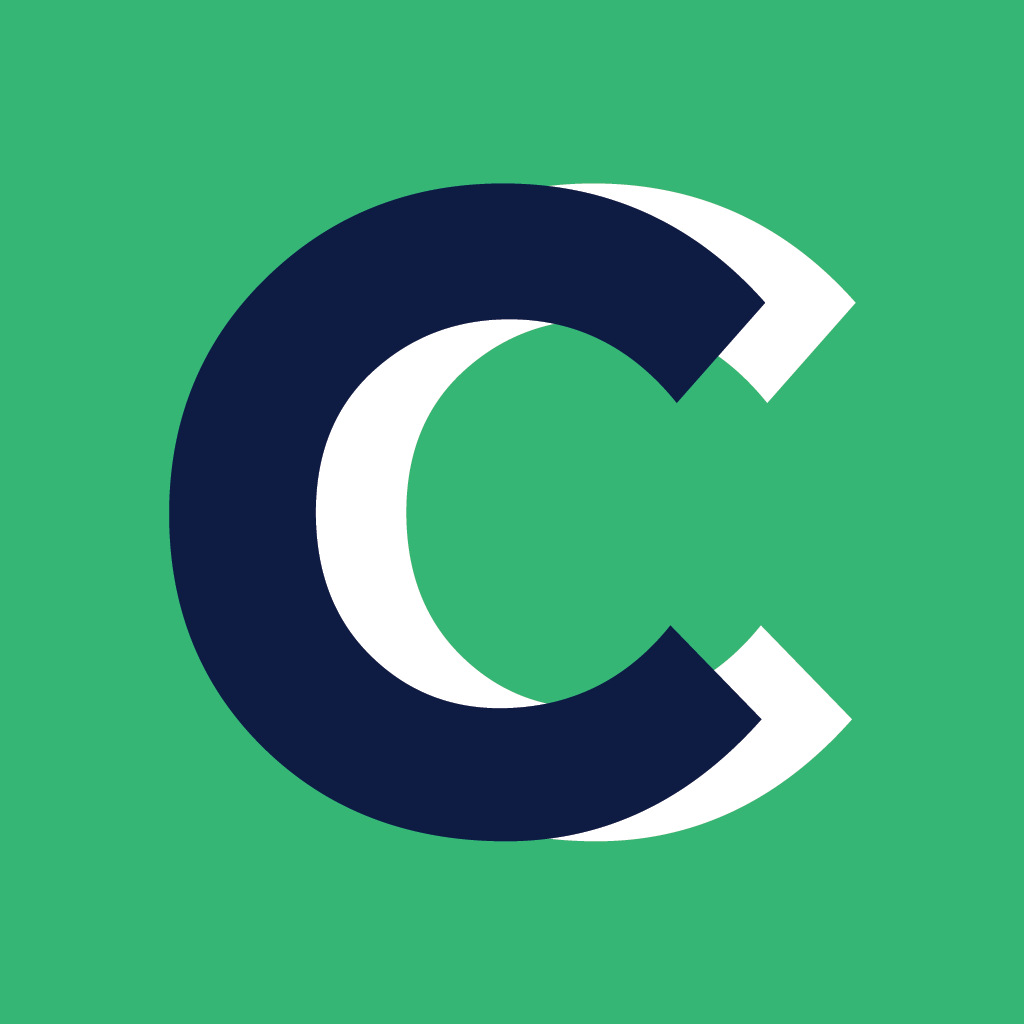Updating Welcome Messages
When you add a new client to Coach Catalyst, they will immediately get an email and text to download the app. You can edit the email and text message a client is sent.
Make sure you do not change any items that look like this - [%ACTIVATION_CODE%]
(activation code = client's password)
How to update the welcome message and new program email:
Click your initials (or photo) in the bottom left of the sidebar and then click on Settings.
Select the Notifications tab and choose either Email or Text (depending on which you want to edit).
From the dropdown menu, choose whether you want to edit the New Client Email or New Program Email.

For a Branded App
From the page above, you will need to make edits/updates in 3 locations. The first will be Email which is selected on this page above and in the Notification Type - Welcome email for new clients.
As you scroll down on the Welcome email for new clients you will want to change 4 things on this email.
Click your operating system below to download the MyCoach by Coach Catalyst app. You will want to change this to your personalized app name.
You will want to change the hyperlink/app name for Android.
You will want to change the hyperlink/app name for iOS.
Replace the MyCoach Image with your branded app image
The next thing you will want to change the Email > Notification Type > New Program Email.
Similar to the welcome email, when you scroll down you will want to update the following items:
Step 2: Download the MyCoach app for your device and enter your email and password. You can also use your activation code in the password field to log in to your account.
You will want to change the hyperlink/app name for Android.
You will want to change the hyperlink/app name for iOS.
Replace the MyCoach Image with your branded app image
The last place you will need to make edits and updates will be in the Text. There are only 2 items to update on this page.
Change the MyCoach app to your branded app name
Change the App Link from the singular MyCoach link to your individual iOS and Android links. Just make sure to label each one properly so clients know which to click based on their device.
That's it! You're all set and all of your clients will be directed to download your branded app!