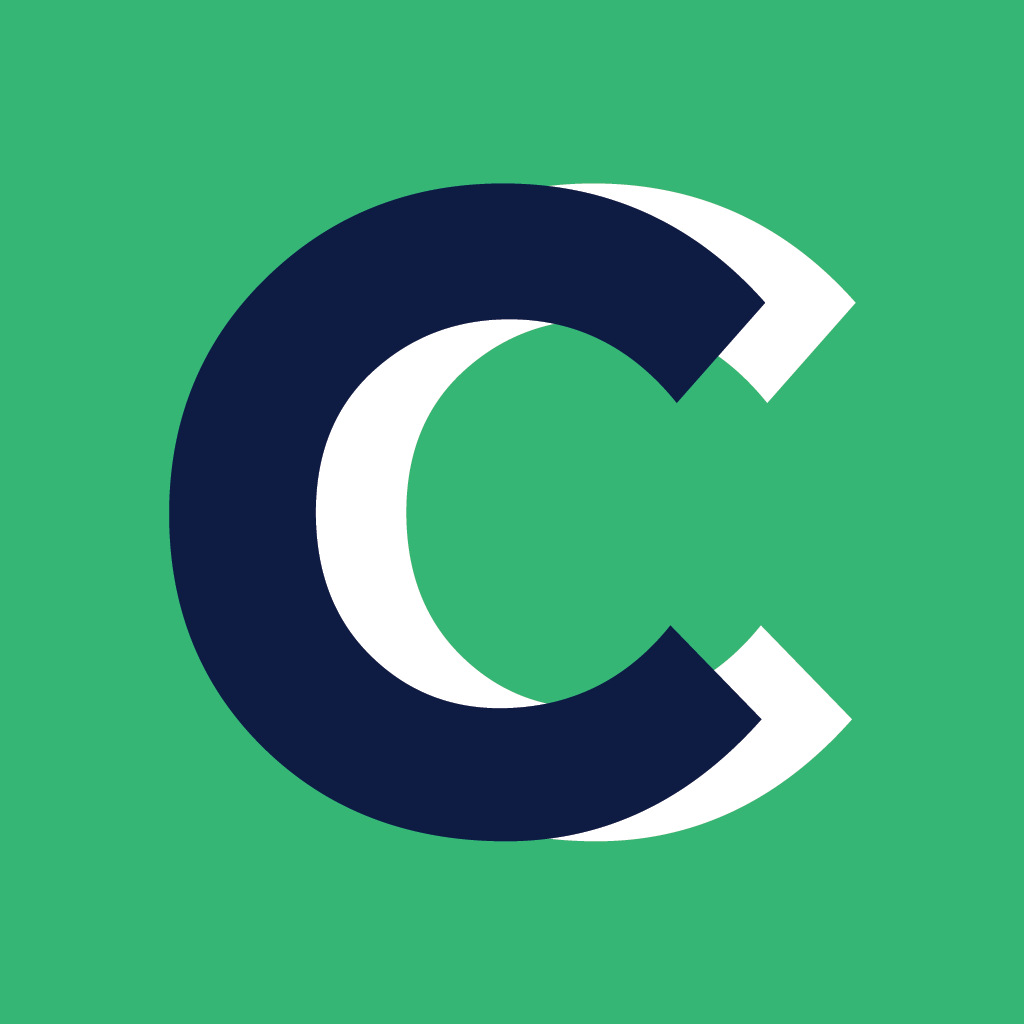We regularly update our Coach Catalyst and MyCoach app when we release new features or bug fixes. Both Apple and Android update apps automatically.
As that process can take up to 24 hours from when a new update has been released, there may be instances where you or your client want to do a manual update.
To see which version of either app you have, go to the You tab.
Apple App Store
On your iPhone and iPad, apps you've downloaded from the App Store will be updated automatically by default. But if there's an issue, you can update an app manually.
How to update apps manually on your iPhone or iPad:
Open the App Store.
Tap your profile icon at the top of the screen.
Scroll to see pending updates and release notes. Tap Update next to an app to only update that app, or tap Update All.
Click here for more details on updating your Apple devices.
Google Play Store
By default, apps are updated automatically when:
The device is connected to a Wi-Fi network.
The device is charging.
The device is idle (not actively used).
The app to be updated is not running in the foreground.
How to update apps manually on your Android Device:
Open the Google Play Store app Google Play.
At the top right, tap the profile icon.
Tap Manage apps & device and then Manage.
Tap the app you want to update.
Tap Update.
Click here for more information about updating your Android devices.
Manual Search
You can also check whether either app has an update by doing a manual search in the App Store or Play Store.
When you search for Coach Catalyst or MyCoach (or your branded app name), it will either say OPEN or UPDATE. Tapping update will update the app.