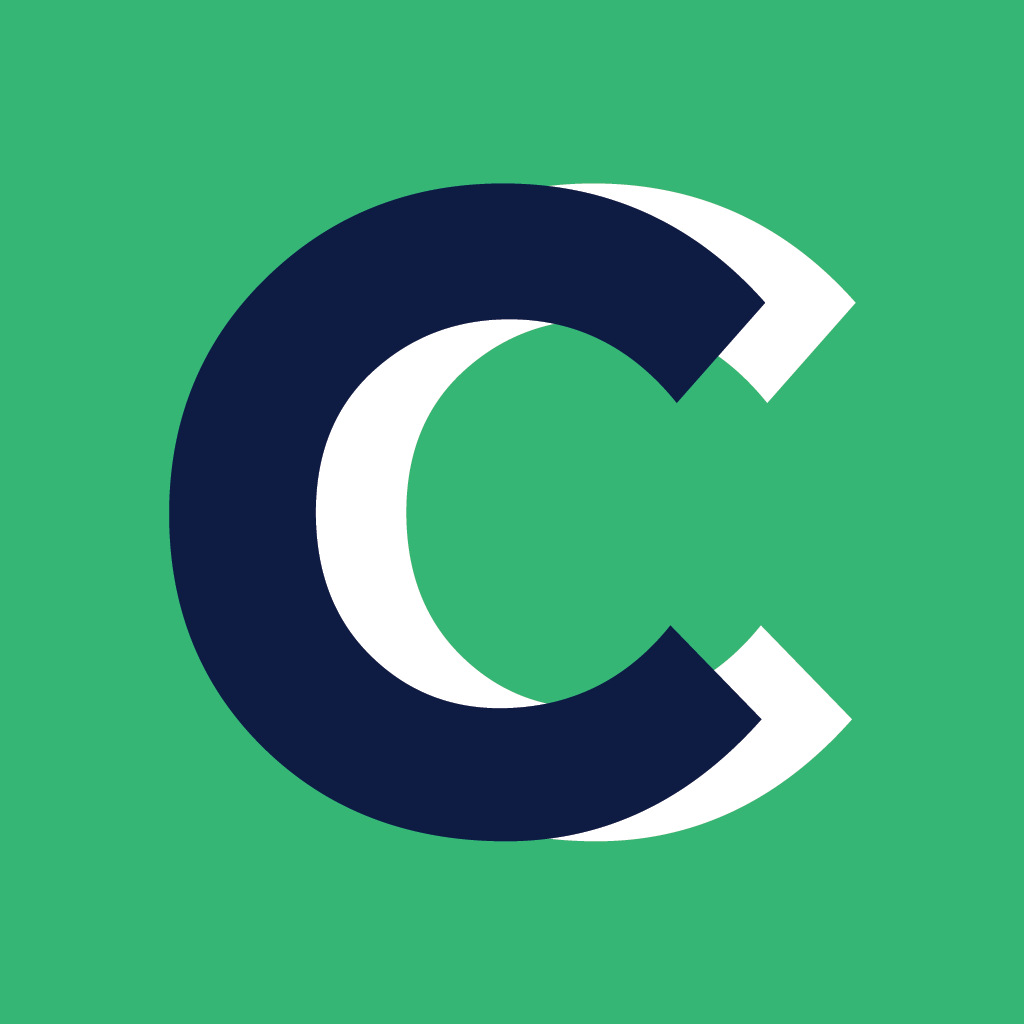OPTION 1:
To create a tag to add clients, click on the bottom left icon (your initials) in the left sidebar menu, then click on settings.

From there you will want to click on the Tags option. Click on the box at the top that says "Add Tag."

You can enter the name for your tag.

Once you have created your tag, return to the client's tab to add clients to the tag.
Select the clients you want to add to the tag, then in the Bulk Action dropdown menu choose Assign/Unassign Tag. Select the tag name, ensure all the clients are correct then you can add clients to the tag.

OPTION 2:
The second way to create a tag is to select all clients you want in the tag from the main Client Index page.
Click the drop-down menu and choose Assign/Unassign Tag.
To create a new Tag name, type the Tag name into the box.

Now you will be able to name your tag as well as add more clients.
Hit the Assign to Tag button at the bottom of the page and you are all set!
ADDING ADDITIONAL CLIENTS:
You can always add additional clients to your groups by selecting them on the Client Index page and choose Assign/Unassign to tag from the drop-down menu.