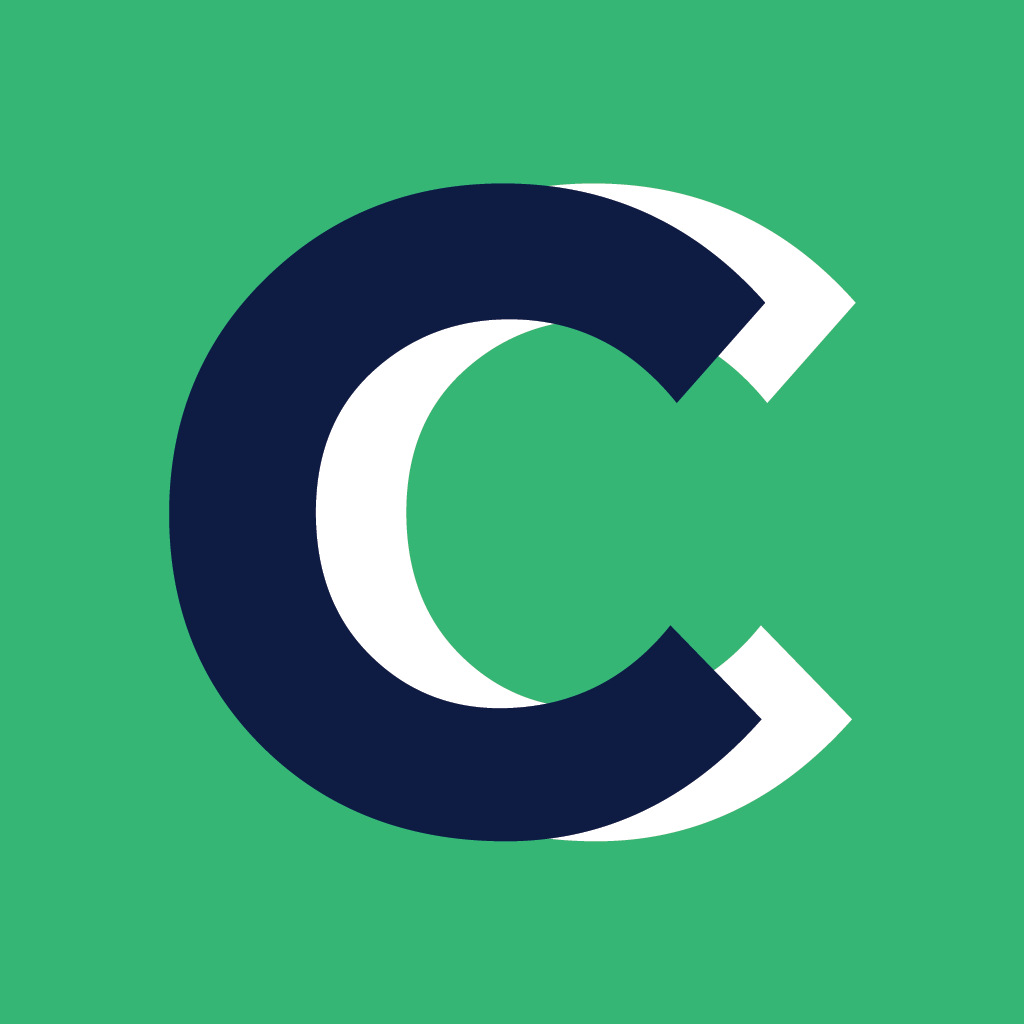There are multiple ways to assign a client to a coach.
Add Client
1. When inviting them to the system
You can assign a client right when you first invite them to Coach Catalyst. To do this, click on the +Client button in the top header.
Clicking this button will open the add a new client page. On this page, you will enter in all of your client information and see a spot for optional actions with Assign a Coach as an option.

Start typing a coach name or click into the Coaches box and click on the appropriate coach(es). Hit create client and you're all set!
Client Dashboard
2. From the client profile page inside the client dashboard
You can also assign a client to a coach from that client's profile page. Select the client from the main dashboard. Inside the client's account select Dashboard.

Select the appropriate coach(es) and hit Update Client.
Bulk Assign
3. Bulk assign from the Client Index page
If you want to easily assign multiple clients to a coach, check the box next to each client on the Client Index page and choose Assign to Coach(es) from the Bulk Action Box.
You'll be taken to a new page where you can add as many coaches to the selected clients. You can also add more clients to these coaches by typing, and selecting, their names in the Clients box.