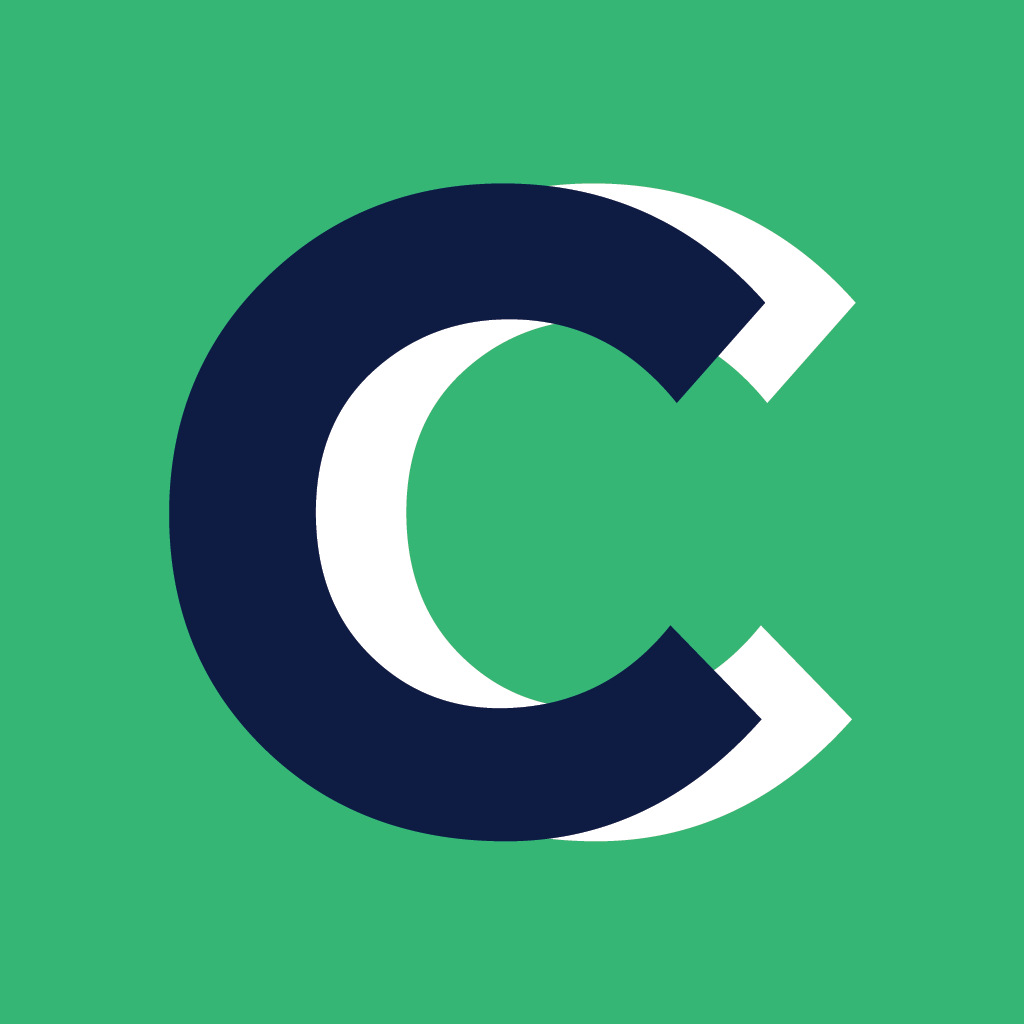Coach Catalyst allows you to embed any YouTube, Vimeo or Wistia video for an exercise within our workout builder. But getting the correct link and video settings can be tricky!
Here is a step-by-step on how to set it up correctly so your clients can view the video on their app.
Jump to your video provider:
How to add a video to an exercise
First off, let's talk about where you'll put these video links!
When you create a new exercise, whether it's on its own or within an existing workout, a sidebar will open with a spot to enter a video URL.

This is where you'll enter your URL for your exercise video.
Vimeo videos links
There are two things you need for Vimeo videos to show up on your clients app:
The correct privacy settings
The correct url
Vimeo privacy settings
To ensure others can view your exercise videos, they need to be set with either the Public or Hide From Video settings.

If you choose to make it Private or have a password, the video will not show up in the app as it isn't able to be embedded with those settings.
Vimeo URL
Once you have the correct privacy settings, next up is grabbing the correct URL. If you're logged into your account, you don't want to use the URL when looking at the video as it will be the "manage" URL. You want to public facing URL.
To get that, click the link icon on the video and choose Copy VIdeo Link.
When you paste it in the box within your CC account, it should look something like this:
https://vimeo.com/498563383If it says "manage" in the link, you took the wrong link from the address bar of your browser.
If it has two /'s in it (like https://vimeo.com/513955942/827d167aa5), you have the wrong privacy setting and need to change it to one of the above.
YouTube video links
There are two things you need for YouTube videos to show up on your clients app:
The correct privacy settings
The correct url
YouTube Privacy Settings
For YouTube videos, you'll want to set them as either Public or Unlisted videos. If you set them as Private videos, they will not show up correctly in the app.
YouTube URL
There are a number of different options for taking URLs for YouTube videos. There is the share link or the address bar link.
A share link looks like this: https://youtu.be/WzHKtDB_tEM
If you use this link, the video will appear for a client but it will be the web version of the video - this means YouTube puts their logo on it and the display is not ideal.
The address bar link is what is in the top bar on your browser. It looks like this: https://www.youtube.com/watch?v=WzHKtDB_tEM
This link allows the video to be embedded and shows up properly within the app.
Here are the differences between the two links:

Using YouTube Shorts
With YouTube shorts, you must change the word "shorts" to the word "watch" in the URL. It will generate a new, usable URL
Like this:
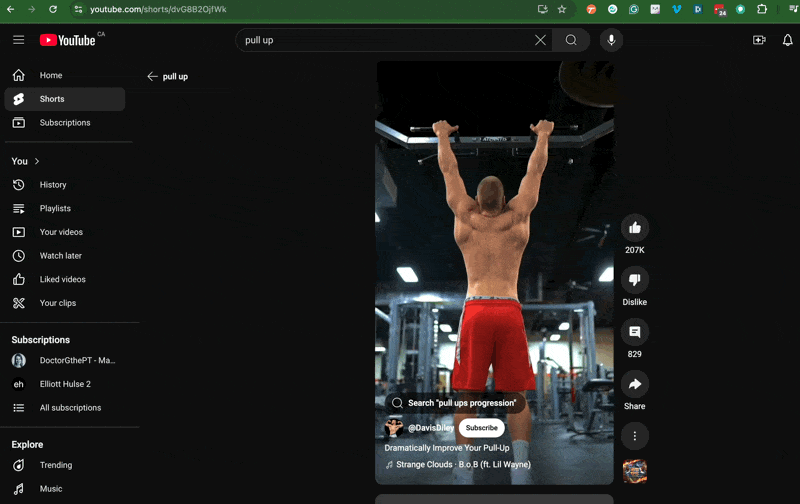
Wistia video links
Wistia's video links are pretty straight forward to use with the CC workout builder.
Navigate to the specific video you'd like to embed within your Wistia account and click on the Embed & Share button.
Make sure you are on the Share tab and click the Copy Link button.

Enter this URL in the exercise field within your CC account and you're all set!
If you have any questions embedding exercise videos into your Coach Catalyst account, please reach out to support@coachcatalyst.com and we can help you out!